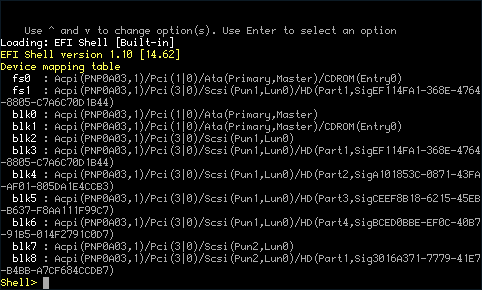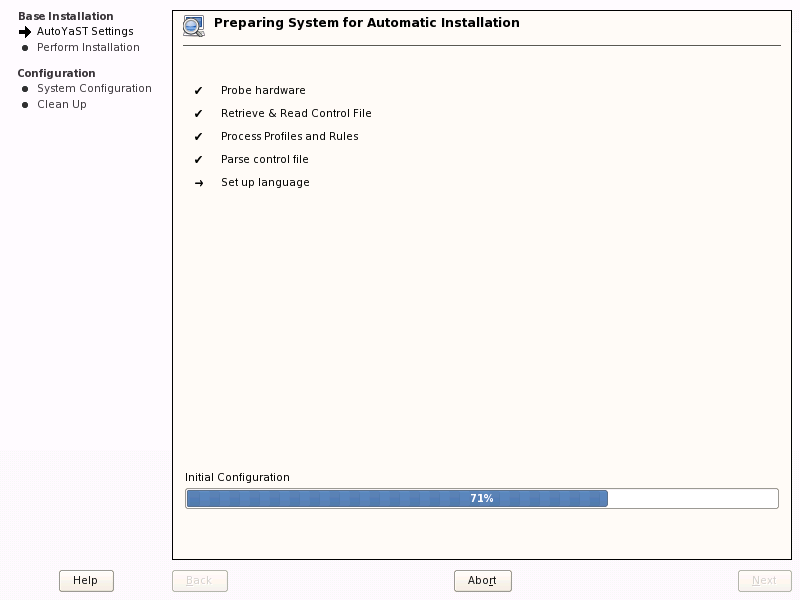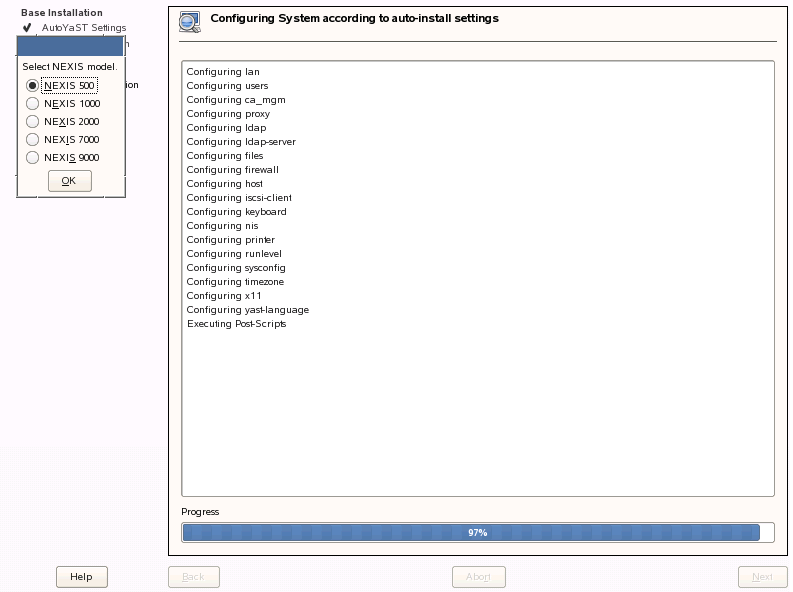The SGI NEXIS System Reset DVD is a bootable DVD that you can use to reset your NAS settings to the factory defaults. This appendix discusses the following:
You can use the reset DVD to recover from hardware failures affecting the NAS server's system disk or critical failures that prevent the system from booting. The following are a few specific scenarios where the SGI NEXIS System Reset DVD could be used:
Partition table corruption
Filesystem corruption on system disks
Accidental deletion of critical system files
System disk failure or replacement
| Caution: The NEXIS reset process is destructive and is only appropriate in cases of severe failure. |
| Caution: Installing the the SGI NEXIS System Reset DVD will destroy the system root partition and replace it with a factory default image. It will repartition the system disk, which will destroy efi, swap, and any other partitions on the system disk. |
In the event of a failure as described in “When to Use the SGI NEXIS System Reset DVD”, do the following:
Ensure that you have a serial connection via IPMI, an L2 terminal, or a physical terminal.

Note: A serial connection is required because remote access is not configured when booting from the SGI NEXIS Reset DVD. Insert the SGI NEXIS System Reset DVD into the system.
Reboot the system.
During the system boot process, select the option to boot from the CDROM. Follow the instructions below for your system's architecture type:
Altix ia64 system:
When the system reaches the EFI boot menu, select the EFI shell. When entering the EFI shell, a list of devices that the EFI system recognizes is listed. The devices that are available to the system as boot devices are prefixed with fs# (where # is the device's number as assigned by the EFI system, such as fs0 for device number 0). For example, as shown in Figure D-1:
Assuming that the CDROM device is listed as fs0, enter the following commands to boot from the reset DVD:
Shell> fs0:\ fs0:\> efi\boot\bootia64.efi
At this point, you will be prompted with an Elilo boot prompt. You may wait for the boot delay (5 seconds) or press Enter to immediately boot the reset DVD.
Altix XE x86_64 system:
When prompted during the boot process, press F2 to enter the system BIOS setup.
In the BIOS screen, navigate to the Boot Manager page and select the device entry that corresponds to the CDROM device.
You may wait for the boot delay to expire or press Enter to boot the reset DVD immediately.
After the SGI NEXIS System Reset DVD has completed booting, you will be prompted to either initiate the reset process or boot a minimal rescue environment. Choose Reset to initiate the reset process.
The reset process has two stages and requires two reboots:
Reset Stage 1: Base Software Installation:
The base software installation stage is a fully automated process, as shown in Figure D-2. It terminates with a system reboot.
Reset Stage 2: Post-installation Configuration:
After the system reboots, do the following according to your architecture type:
Altix ia64 system: select SGI InfiniteStorage NEXIS from the boot menu
Altix XE x86_64 system: select Boot from Hard Disk from the boot menu
This will install the Appliance Manager software and prompt you for the SGI NEXIS model to be configured, as shown in Figure D-3.
Select your NEXIS model number and click OK.
Based on the selected NEXIS model, the reset process will do the following:
Load the appropriate RAID management software
Configure Appliance Manager
Configure Appliance Manager's network management interface
The post-installation configuration completes with an automatic system reboot.
Follow the instructions in Chapter 2, “Initial System Setup” to complete the setup of your NEXIS system.